Xilisoft DAT Converter Tutorial
The guide will describe the steps on how to convert DAT video to AVI and other video formats with Xilisoft DAT Converter. First, download, install and run Xilisoft DAT Converter.
Step 1: Load files
Click "Add File(s)" button on the toolbar or "File > Add File(s)" to load the files you want to convert.
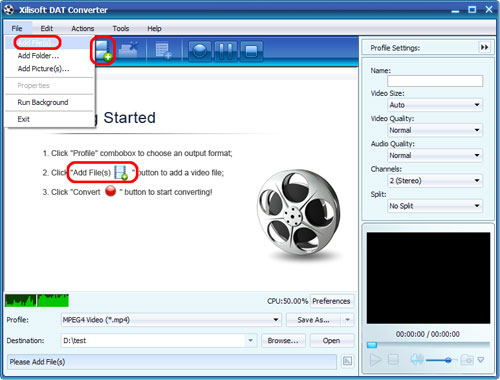
You can also click "File > Add Folder" to select the folder you want to add, then all files in the folder will be loaded into the file list.
Step 2: Choose output format and folder
Choose the file, click to open "Profile" drop-down list in the "Target Profile" column or at the bottom of the main interface, then choose the format you want.
Click "Browse" button to choose the destination folder for saving the output files.
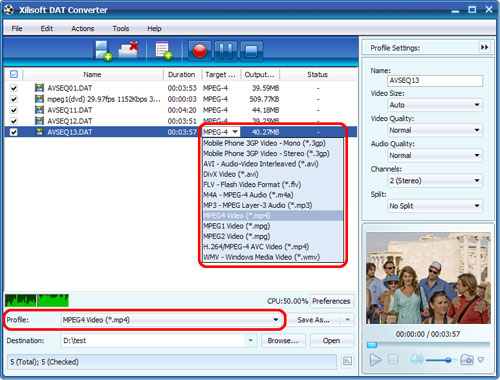
Tip: Click "Snapshot" button below the preview windows on the right-bottom of the main interface to take a snapshot during preview to save as JPG, PNG, GIF, or BMP file.
Step 3: Adjust output settings
1. Add multiple profiles for the same source file
Select the file and click the "Add Profile" button to add a default profile to the file, then select the profile you want from the "Profile" drop-down list. In this way, you can get them converted in one click.
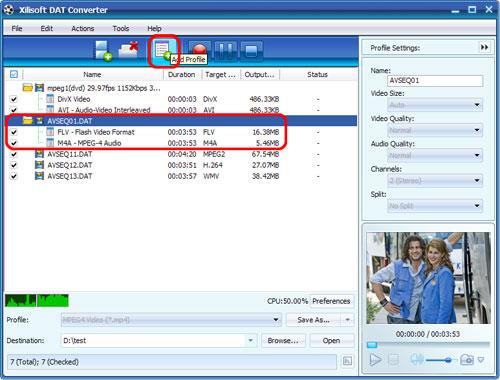
2. Customize output file size with Bitrate Calculator
Highlight the video file, click "Tools >Bitrate Calculator", and input the file size you want, then the video bit rate will be calculated. Click "OK" button, the size you enter will be displayed in the "Output Size" column.
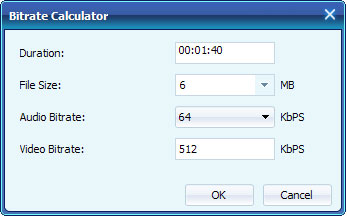
3. Set the output parameters
Click "Show Advanced Profile Settings" button to expand the advanced profile settings page, in which you can set more parameters like Name, Video Size, Video Quality, Audio Quality, Channels.
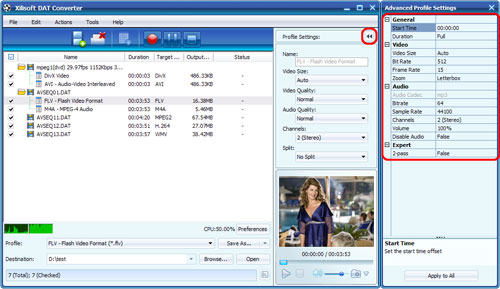
After the above settings, click "Convert" button on the toolbar to start converting. You can pause, resume or stop the conversion at any time.
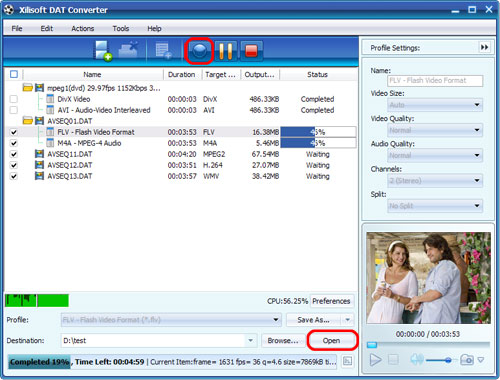
After conversion, you can click "Open" button on the bottom to view the output files directly.




