How to convert to high-definition video?
As we know, when we convert videos to other formats, the quality of videos will decline. How can we get the high-definition video which is close to the original video? Here, Xilisoft Video Converter can help you do it. It can get the video with “Same quality” and “2-pass” settings of the program.
The “Same quality” function enables you to get good output video quality as the source. The “2-pass” function enables you to execute a pre-encoding session before the actual encoding session starts, so the encoding time will be much longer than a normal session, but will provide you with a smaller output file size with the same image quality, or a better file with the same size.
Now let’s focus on how to get high-definition video with Xilisoft Video Converter.
Step 1. Install and run the software.
After installation, run the software. You can see the main interface as below.
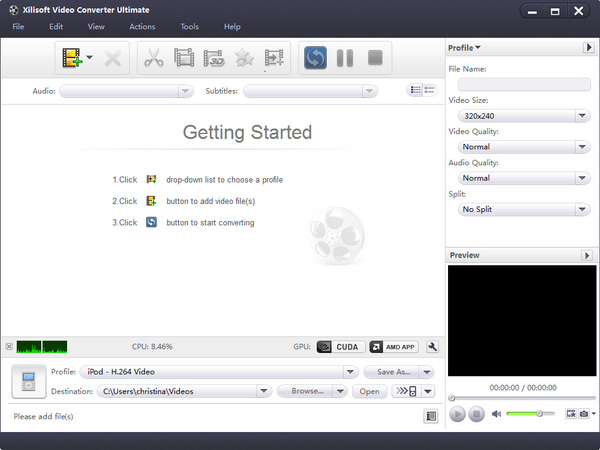
Step 2. Add File
Click “Add File(s)” button on the toolbar or select “File> Add File(s)” on the main menu to load files.
Step 3. Select output format
Select the files need to be converted and click “Profile” button to select the “HD-MPEG4 Video” output format in the drop-down list. Then click “Browse…” button to specify destination folder for saving output files.
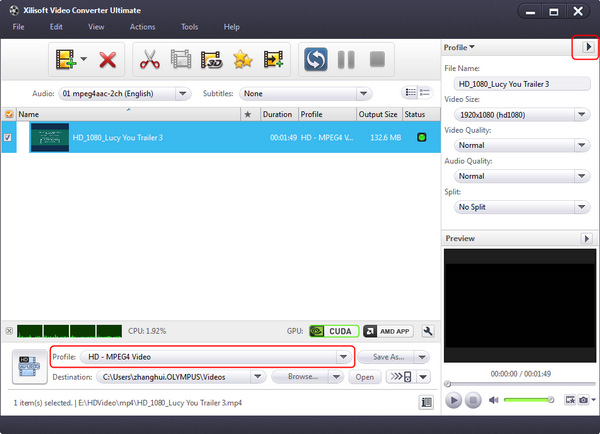
Step 4. Select the video quality
Open the “Advanced profile settings” panel, and check the “Same Quality” and “2-pass”.
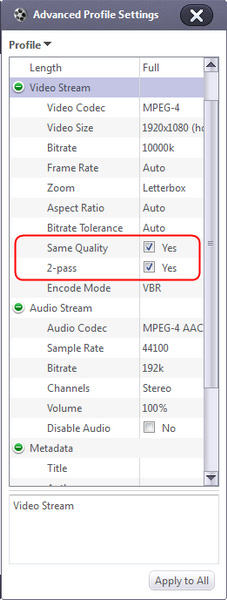
Step 5. Convert the video
Click the “Convert” button from the menu bar, then the conversion is started, and the status becomes to the progress percent for your reference.
Now you can get the High-definition video.




