How to backup from iPhone to PC
Everyone has some important contents on iPhone, and we wanna backup them from iPhone to PC. Xilisoft iPhone Transfer, an iPhone manager software, can act as the ideal iPhone transfer tool to backup iPhone music and video to PC, copy iPhone content to iTunes, and easily transfer files from computer to iPhone.
It can help us backup movies, songs, photos, contacts, ringtones, books from iPhone to PC, and transfer the files from iPhone to iTunes. What’s more, this iPhone transfer supports all the iPhone and iPod devices with the latest firmware version.
Now, follow the guide step by step to transfer music, videos, photos and other files among iPhone, PC and iTunes with the help of Xilisoft iPhone Transfer. (Note: Advanced iPhone Transfer software with more functions and features: Xilisoft iPhone Magic. You could please get more information and free download it to have a try.)
The guide includes three parts:
- How to backup iPhone music/movie to PC
- How to transfer music/movie from PC to iPhone
- How to export files from iPhone to iTunes
Firstly, free download and install Xilisoft iPhone Transfer. And make sure you have iTunes 7.4 or above version installed. Now we fully support iTunes 11.0.
How to backup iPhone music/movie from iPhone to PC
1. Run Xilisoft iPhone Transfer and connect the iPhone to PC via USB cable. The software will automatically detect the iPhone, display all the contents of iPhone in the left device list and show its device info on the right window.
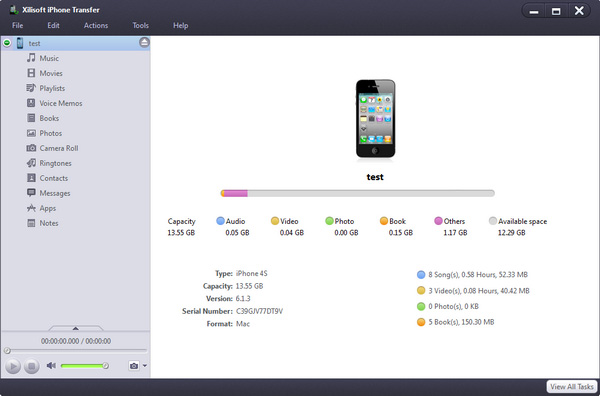
2. Select the files you want to copy to PC by checking them.
3. Click the “Export checked files to local” button to select the target folder for saving iPhone files in the dialog that appears, and then start to transfer iPhone contents to PC.
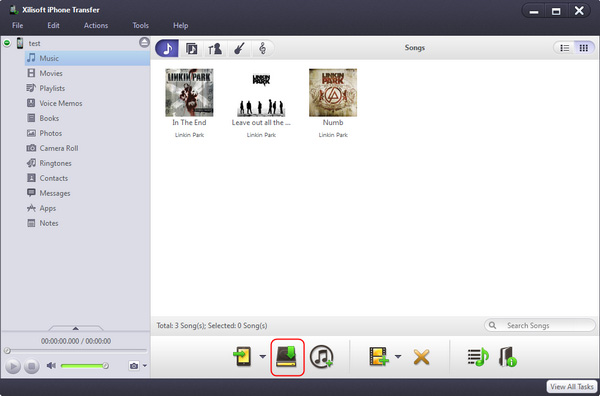
How to transfer music/video from iPhone to iTunes library
1. Run the software, and connect iPhone to PC.
2. Locate the library/playlist in which you want to add files.
3. Click the “PC to iPhone” button, and choose the “Add Files to List” option in the drop-down list, then select the required files in the dialog that opens and start to transfer them to iPhone.
Tip: If you want to add all the files in a folder, please click the “PC to iPhone” button and choose the “Add Folder to List” option, and then locate the folder and transfer all the files in it to iPhone.
How to transfer music/video from iPhone to iTunes library
1. Run the software, and connect iPhone to PC.
2. Check the file(s) to be transferred in the file list.
3. Click the “iPhone to iTunes” button to start exporting them to iTunes library




